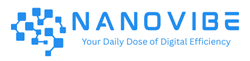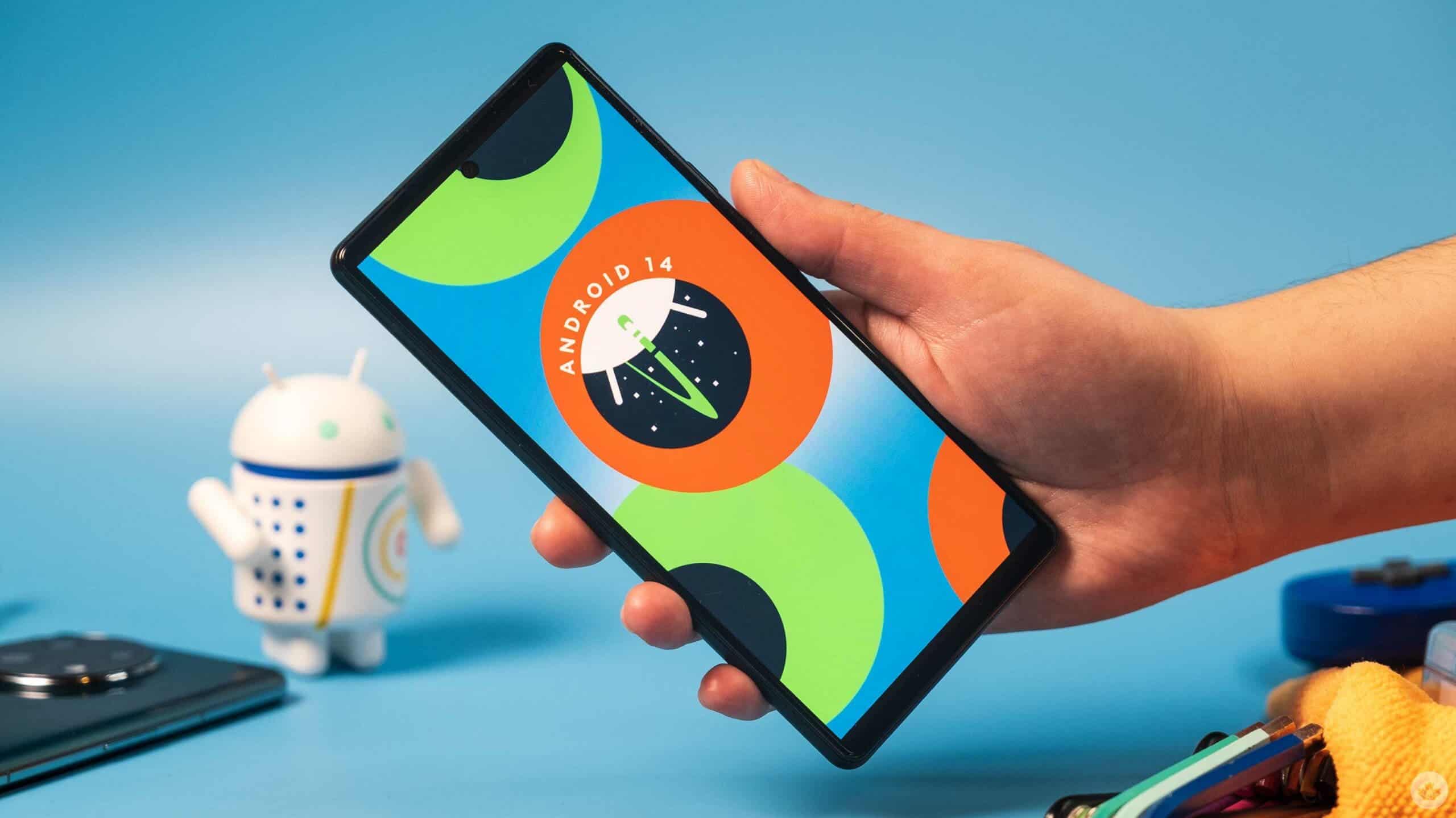Remote work is no longer a novelty it’s the new normal. In 2025, juggling video calls, cloud-based collaboration and deadline-driven projects from your home office demands a reliable machine that won’t break the bank. That’s where the hunt for the best budget laptops for remote workers really picks up steam: you want something that keeps pace with your to-do list, not your patience.
Over the past couple of years, manufacturers have answered with models that strip away the fluff no flashy RGB lights or overkill graphics cards but still deliver smooth performance for everything from spreadsheets to screen-share sessions. You’ll find slimmer profiles, longer battery life, and enough processing muscle to navigate multiple browser tabs without lag.
Affordability doesn’t mean you’re settling for outdated tech. Today’s entry-level chips handle video conferencing, basic photo editing and even light coding with ease. Couple that with SSD storage and at least 8 GB of RAM, and you’ve got a setup that feels quicker than its price tag suggests.
In this article, we’ll walk through the features you really need, highlight a handful of standout models, and explain why spending smart instead of splurging can still land you a laptop that feels anything but budget. Let’s get into what makes a laptop the best choice for your remote-work hustle without blowing your budget.
Best Affordable Laptops for Remote Workers in 2025
Finding the right laptop when you’re working from home can feel overwhelming especially when you’re on a budget. In this guide, we’ll walk through the best budget laptops for remote workers in 2025, covering everything from performance and battery life to build quality and user feedback. Whether you’re dialing into video calls, editing documents, or multitasking across apps, you’ll find a solid pick here without breaking the bank.
Why the Right Budget Laptop Matters
Remote work demands a machine that balances power, portability, and reliability. You don’t need a top-of-the-line gaming rig, but you do want snap-to-it responsiveness, hours of unplugged use, and a comfortable typing experience. A solid, affordable laptop keeps you productive and prevents annoying slowdowns or unexpected crashes that can kill your workflow.
Key Factors for the Best Budget Laptops for Remote Workers
When shopping, focus on these essentials:
- Processor & RAM: Aim for at least an Intel Core i5 (12th/13th gen) or AMD Ryzen 5 with 8 GB of RAM (16 GB if you often juggle many browser tabs or virtual machines).
- Storage: A 256 GB SSD is the minimum ideally 512 GB so you’re not constantly cleaning up files.
- Battery Life: Look for 8+ hours of mixed-use runtime to carry you through a full workday without hunting for an outlet.
- Portability: Something under 1.6 kg (3.5 lb) feels comfortable on your lap or in a small backpack.
- Display & Webcam: A sharp 1080p panel plus at least a 720p webcam ensures clear video calls.
- Keyboard & Trackpad: A tactile, well-spaced keyboard and a smooth trackpad make long writing sessions far more enjoyable.
Top 5 Best Budget Laptops for Remote Workers in 2025
1. Acer Swift 3 (2024)
- Specs: Intel Core i5-1340P | 8 GB RAM | 512 GB SSD | 14″ FHD IPS
- Battery: Up to 11 hours
- Weight: 1.2 kg (2.65 lb)
- Price: ≈ $650
- User Rating: 4.5 / 5 stars on Amazon
- Why It’s Great: The Swift 3 blends a thin-and-light design with a decently powerful CPU that handles Zoom calls, browser tabs, and Office apps without hiccups.
- Pros: Long battery, backlit keyboard, fingerprint reader
- Cons: Speakers are a bit tinny; webcam could be sharper
- Learn More: Acer Swift 3 Official Site
Beyond its solid battery life and snappy Core i5 chip, the Swift 3 invites you to work all day without feeling weighed down. Its all-metal chassis gives it a surprisingly premium feel at this price point no flimsy plastic here. The hinge opens smoothly with one hand, and the display tilts back flat, so you can settle into a more relaxed viewing angle during long video calls.
One thing you’ll notice right away is how quiet it stays. Even when you’ve got a dozen tabs open, the fan only kicks in softly, never turning your workspace into a mini jet engine. That means fewer distractions and more flow perfect when you’re racing to wrap up a morning of virtual meetings before lunch.
Ports are another win: two USB-A, a USB-C with power delivery, HDMI and a full-size SD slot make it easy to hook up an external monitor, transfer photos, or keep accessories plugged in. The keyboard is backlit with decent key travel so typing feels more responsive than you’d expect in a sub-$700 laptop. And though the speakers aren’t going to replace your Bluetooth earbuds, they’re clear enough for quick catch-ups when grabbing headphones would be overkill.
Finally, Acer’s support network means you’re not on your own if something goes sideways online diagnostics and under-warranty repairs are handled efficiently. For many remote workers, that peace of mind is as valuable as the Swift 3’s lightweight frame because when your laptop performs reliably, you can focus on what really matters: getting things done.
Read Also: Remote Work Social Life Tips: 5 Ways to Stay Connected & Beat Isolation
2. Lenovo IdeaPad 3 (2024)
- Specs: AMD Ryzen 5 7530U | 8 GB RAM | 256 GB SSD | 15.6″ FHD
- Battery: Up to 9 hours
- Weight: 1.65 kg (3.6 lb)
- Price: ≈ $550
- User Rating: 4.3 / 5 stars on Best Buy
- Why It’s Great: The Ryzen 5 chip delivers smooth everyday performance, and the 15.6″ screen gives you more room to spread out.
- Pros: Good value, comfortable keyboard, privacy shutter
- Cons: Heavier; display brightness is average
- Read the Review: TechRadar: Lenovo IdeaPad 3 Review
You’ll immediately notice the IdeaPad 3 isn’t trying to look flashy its simple, matte-finish lid hides a surprisingly sturdy hinge that resists wobble when you’re typing or streaming video calls. Slide your fingers over the keyboard and you’ll find the keys have just enough give to feel springy without being mushy, so you can breeze through emails or draft notes without hand fatigue.
Under the hood, the Ryzen 5 chip handles day-to-day tasks think Google Docs, Slack threads, and light photo tweaks without hiccups. Lenovo’s tune-up software keeps background processes in check, too, so you won’t get blindsided by a sudden fan burst whenever Windows decides to crunch updates.
One of my favorite touches is the privacy shutter on the webcam: a quick slide covers the lens when you’re off camera, and the textured trackpad feels responsive even in humid climates. Sure, the screen tops out at around 250 nits, so it’s best indoors, but it also means fewer distractions from glare when you’re chasing deadlines in a sunlit room.
Finally, if you ever need to add more RAM or swap storage down the road, the bottom panel comes off with just a Phillips-head screwdriver no “secure” clips or glue to fight through. For a laptop hovering around the mid-$500 mark, that kind of user-friendly design is a genuine bonus.
3. ASUS VivoBook 15 X1502
- Specs: Intel Core i5-1235U | 16 GB RAM | 512 GB SSD | 15.6″ FHD
- Battery: Up to 10 hours
- Weight: 1.7 kg (3.75 lb)
- Price: ≈ $700
- User Rating: 4.4 / 5 stars on Amazon
- Why It’s Great: Doubling up on RAM gives you extra headroom for multitasking, and the NanoEdge display maximizes screen real estate in a compact chassis.
- Pros: Lots of RAM, sleek design, number pad
- Cons: Fan can kick in under heavy load
- More Info: ASUS VivoBook 15 Specs
The first thing you’ll appreciate is how ASUS balanced screen size and footprint. At 15.6 inches, the display gives you real estate for spreadsheets and side-by-side browser windows, but the body feels closer to a 14-inch notebook ideal if you shuffle between desk and couch. The hinge also lifts the rear slightly when open, creating a gentle typing angle that eases wrist strain during long writing or coding sessions.
Color accuracy on that NanoEdge panel punches above its class, too. Even if you’re just tweaking a few photos or syncing slides for a presentation, the visuals stay crisp, and blacks look deeper than on many entry-level screens. It’s a small thing, but better contrast can make evening work feel less like staring at a dull wash of gray.
On the audio side, the dual speakers fire through grilles hidden beneath the front edge. They won’t replace your studio headphones, but they handle video calls with clarity voices come through without the tinny echo you sometimes hear on budget laptops. And if you do want richer sound, the built-in AudioWizard app has presets that help balance bass and treble with a quick click.
Finally, boot-up is practically instant thanks to the Windows Hello fingerprint sensor tucked into the power button. No more fumbling for passwords when you need to hop on a last-minute call. For a laptop that stays under the $700 mark, these thoughtful touches add up to a smoother day-to-day experience exactly what you need when your home office doubles as your HQ.
4. Dell Inspiron 14 5000
- Specs: Intel Core i5-1240P | 8 GB RAM | 512 GB SSD | 14″ FHD
- Battery: Up to 8.5 hours
- Weight: 1.4 kg (3.1 lb)
- Price: ≈ $620
- User Rating: 4.2 / 5 stars on Dell.com
- Why It’s Great: Dell’s build quality and customer support reputation mean this model punches above its price, with solid performance for office work and light media editing.
- Pros: Premium chassis, quick-charge support, touchscreen option
- Cons: RAM isn’t user-upgradeable on some SKUs
- Check It Out: Dell Inspiron 14 5000
One thing Dell nails on the Inspiron 14 5000 is balance: it doesn’t try to be the lightest or the most powerful, but it hits a sweet spot that feels dependable every day. The matte plastic chassis resists fingerprints, and the gently rounded edges make it comfortable to hold when you’re on the move. Open the lid and you’ll see a fairly narrow bezel around the 14-inch display enough screen for spreadsheets and split windows, without making the overall footprint any larger than necessary.
The keyboard has a bit more travel than you’d expect in this class, so your typing rhythm doesn’t turn into a frustrating tap-dance. The keys have clear markings and just enough resistance to keep your fingers from sliding off during that late-afternoon blitz. Below it, the trackpad is precise: multi-finger gestures glide smoothly, and palm rejection is solid even if you tend to rest your wrists heavily as you type.
Dell also bundles in software that actually feels useful rather than intrusive. Dell Mobile Connect lets you mirror your phone screen and handle texts or calls without switching devices, which can be a handy shortcut when you’re in “work mode.” And if you ever hit a snag, Dell’s SupportAssist finds driver updates and runs quick hardware checks for you. It’s not flashy, but having that layer of proactive maintenance built in feels like a reliable teammate when deadlines are looming.
5. HP Pavilion 15
- Specs: AMD Ryzen 7 7730U | 16 GB RAM | 512 GB SSD | 15.6″ FHD
- Battery: Up to 8 hours
- Weight: 1.75 kg (3.85 lb)
- Price: ≈ $680
- User Rating: 4.4 / 5 stars on Newegg
- Why It’s Great: Stepping up to the Ryzen 7 chip gives you a noticeable boost in multitasking and light content creation without jumping into higher price tiers.
- Pros: Strong CPU, crisp display, micro-edge bezels
- Cons: Charger is bulky; average speakers
- Details: HP Pavilion 15 Product Page
When you pick up the Pavilion 15, the first thing you notice is that it feels sturdier than its price suggests the hinge doesn’t wobble even if you tap the keyboard a bit too enthusiastically. The 15.6-inch screen carries vibrant colors, making day-long document edits or video chats feel more engaging than the washed-out panels you sometimes see at this rung. Under the chassis, the Ryzen 7 chip handles multitasking think juggling a cloud-connected spreadsheet alongside a Teams call without making the fan roar like a jet. I also like that HP slipped in a quick-access SD card slot on the side: photographers and content creators will appreciate transferring files without hunting for dongles. Last but not least, the backlit keyboard lights up nicely for evening work sessions, and the clickable trackpad is responsive enough that I rarely reach for a mouse.
Read Also: The Only Google Keep Productivity Tutorial You’ll Need to Boost Focus and Clarity
Tips to Extend Your Budget Laptop’s Lifespan
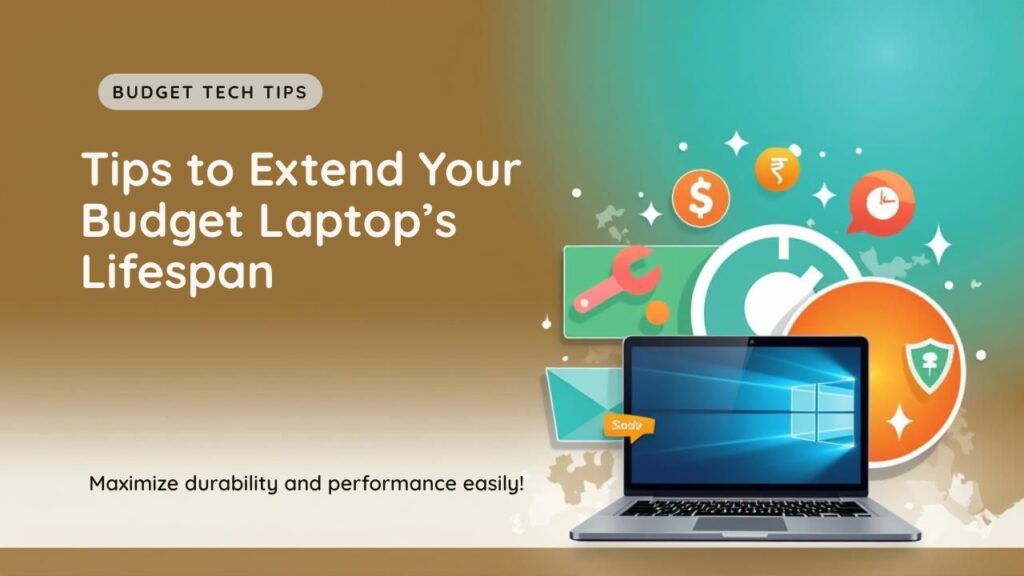
1. Give Your Battery Some TLC
Modern lithium-ion packs don’t like being completely drained every day. Aim to keep your charge level between about 20% and 80%. If you’re working near an outlet, consider unplugging once you hit 80% and plugging back in around 20% that small habit can slow battery wear over the long haul.
2. Keep Dust Out of the Equation
Every few months, flip your laptop over and blow out vents with a can of compressed air (keep the fan blades from spinning by gently holding them in place). Dust build-up makes your cooling system work harder, which not only runs down battery life faster but also risks overheating the CPU and other components.
3. Lock Down Your Power Settings
Dive into your OS’s power profile and tweak settings for “balanced” or “power saver” when you’re not under heavy load. Reducing screen brightness by even 10–20% can buy you another hour or two of runtime, and dialing back the CPU’s maximum performance percentage when you’re just writing or browsing keeps heat and fan noise to a minimum.
4. Protect Against Surges and Spills
A simple surge protector can save a motherboard from fried power surges during storms or even grid fluctuations in older buildings. And if coffee or water is part of your home-office routine, consider a thin silicone keyboard cover. It’s cheap insurance against accidental spills that could otherwise mean an expensive repair.
5. Update Drivers and Firmware But Choose Your Moment
New graphics or Wi-Fi drivers often bring performance boosts and security patches, but auto-updating at 3 AM isn’t always ideal. Pick a day when you don’t have back-to-back calls, run the updates, then reboot and verify everything still feels snappy. That way, you won’t get caught mid-presentation wondering why your laptop just froze.
Implementing these simple practices can stretch your laptop’s usable life, keep performance steady, and save you from unexpected hiccups so you can stay focused on your work, not on troubleshooting.
Conclusion
Choosing one of these best budget laptops for remote workers means you’ll spend more time focusing on tasks and less time waiting on slow load times or scrambling for a charger. Each pick here balances price with performance, battery life, and user-friendly features backed by real user ratings.
Ready to take the next step? Browse manufacturer sites or trusted retailers (links above) to compare current deals. Your perfect work-from-home setup is just a click away.