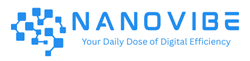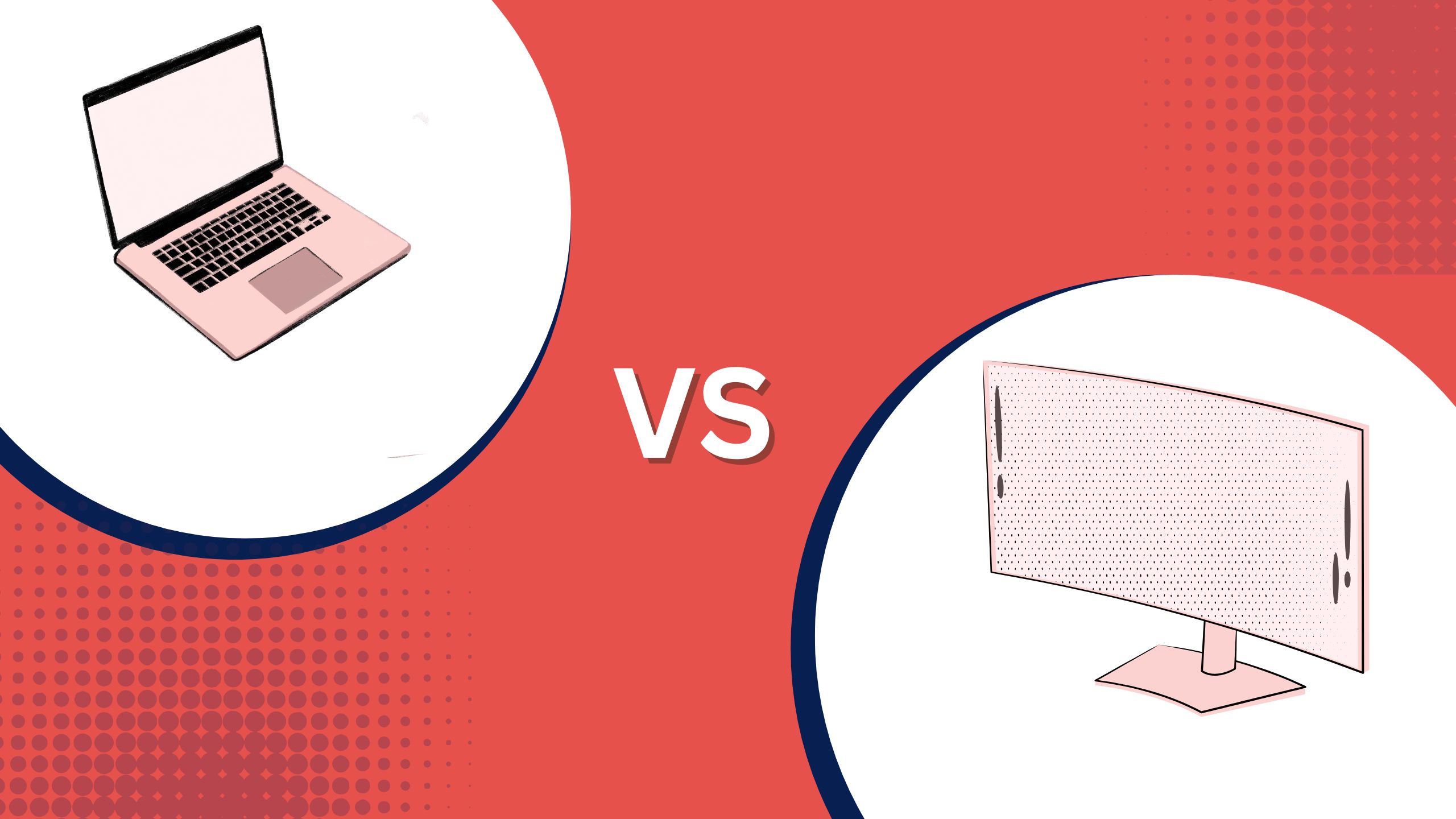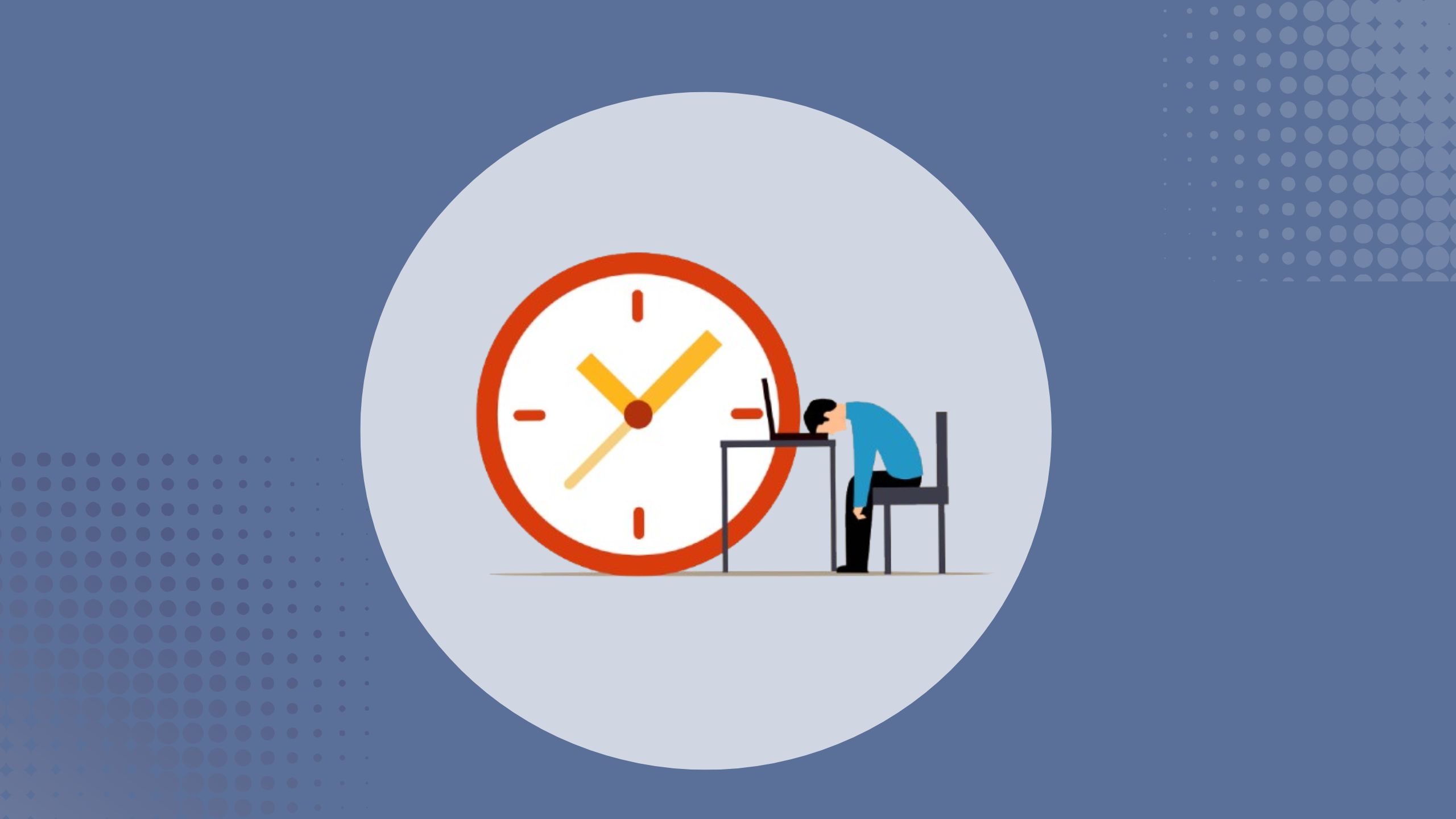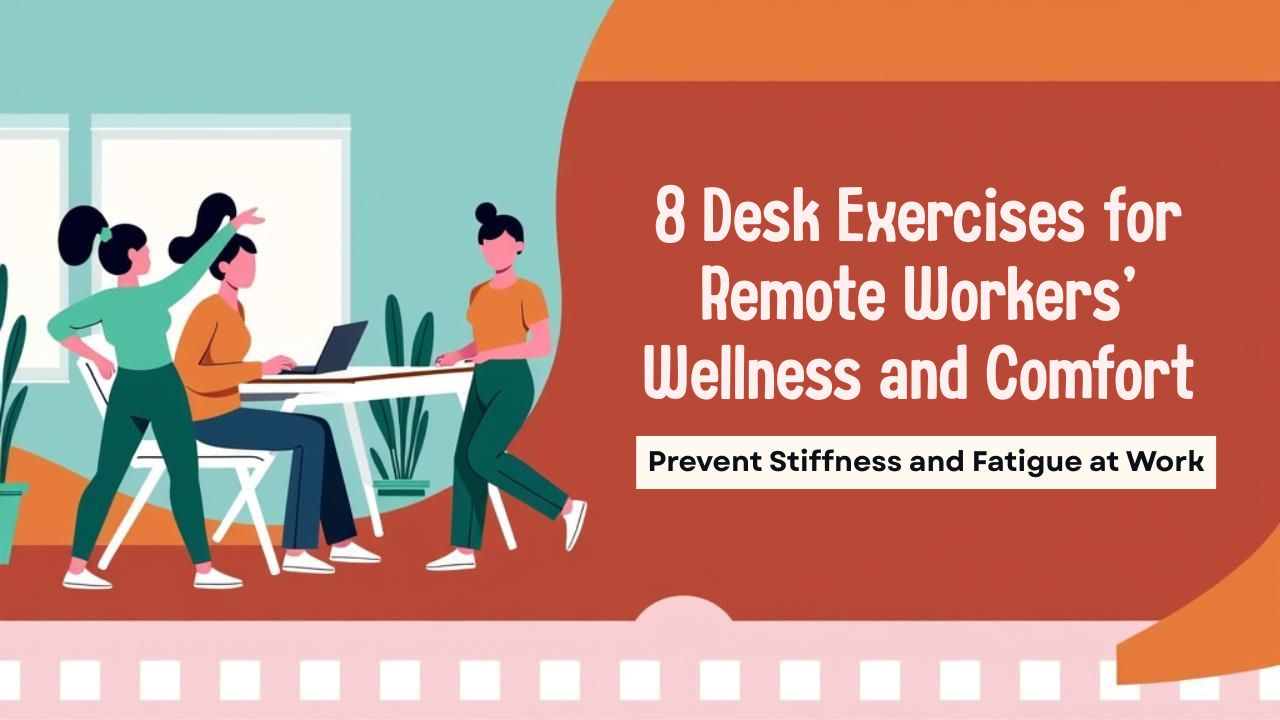When you’re working from home every day, your setup starts to matter more than you thought it would. At first, using just a laptop might feel fine convenient, compact, and easy to move around. But after a few long workdays, you might start wondering if a proper monitor would make things easier on your eyes, neck, and sanity.
So what’s actually better for your home office: sticking with your laptop or adding a monitor into the mix? It depends on how you work, how much space you have, and whether comfort and productivity are starting to take a hit. Let’s break down the pros, cons, and everything in between to help you make the right call.
Laptop vs Monitor: What’s Best for Your Home Office?
Working from home sounds ideal until you find yourself hunched over a small laptop screen for eight hours a day, rubbing your neck and squinting at Excel sheets. If you’re setting up a more permanent home office, one question will eventually pop up: Should you stick with just a laptop, or invest in a monitor?
The truth is, there’s no one-size-fits-all answer. It comes down to your work style, budget, available space, and how much you prioritize comfort and productivity. Let’s break it down.
1. The Case for Just a Laptop
If your days are a mix of quiet focus time and video calls, using just a laptop can actually help you manage both without over-complicating your setup.
Let’s start with deep work. A laptop makes it easier to intentionally unplug from distractions. You can shut your lid, move to a quieter corner of your home, and zero in on what matters whether that’s writing, designing, coding, or planning. There’s something about the simplicity of a single screen that forces you to commit to one task at a time. And sometimes, that’s exactly what deep work needs.
Now, when it’s time to hop into meetings, a laptop is fast and flexible. Built-in webcams and mics mean you don’t have to fumble with extra gear. You can quickly relocate if your space gets noisy, or angle the screen to get better lighting without rearranging your desk. The ability to shift gears quickly between a quiet, focused session and a last-minute Zoom call is underrated, and laptops make that much easier.
Also, if your job involves hopping between personal tasks and work say, making lunch between calls or helping kids with homework the mobility of a laptop lets you stay engaged without being chained to a desk all day.
So while a dual-screen or monitor setup might feel more powerful, sometimes the lighter, simpler option wins especially when your day is split between solo work and constant communication.
Laptops are the default for most remote workers and for good reason. They’re compact, portable, and all-in-one. You can take them from your desk to your couch, or even on a weekend trip if needed.
✅ Pros:
- Portability: You can work from anywhere.
- Space-saving: Great for small apartments or shared spaces.
- No extra equipment needed: Everything is built-in screen, keyboard, touchpad, webcam.
❌ Cons:
- Small screen: Even a 15.6” screen can feel cramped if you’re multitasking.
- Poor ergonomics: You’ll likely end up looking down at the screen, straining your neck and shoulders.
- Limited multitasking: Working with multiple windows side by side isn’t easy.
If your job is mostly writing, emailing, or occasional Zoom calls, a laptop can do the job. But if you spend hours in spreadsheets, design software, or just want a more comfortable setup, you’ll hit its limits fast.
2. Why a Monitor Might Be a Game Changer
If you’re the kind of person who needs to dig into a spreadsheet, reference multiple tabs, and then jump into back-to-back meetings without losing your mental flow a monitor can seriously level up your setup.
One of the biggest perks is mental clarity through visual space. With a larger display, you can dedicate part of the screen to deep work and still keep your calendar or meeting app in view. That means no surprises when a meeting starts, and no scrambling to close tabs and reorganize your windows mid-task.
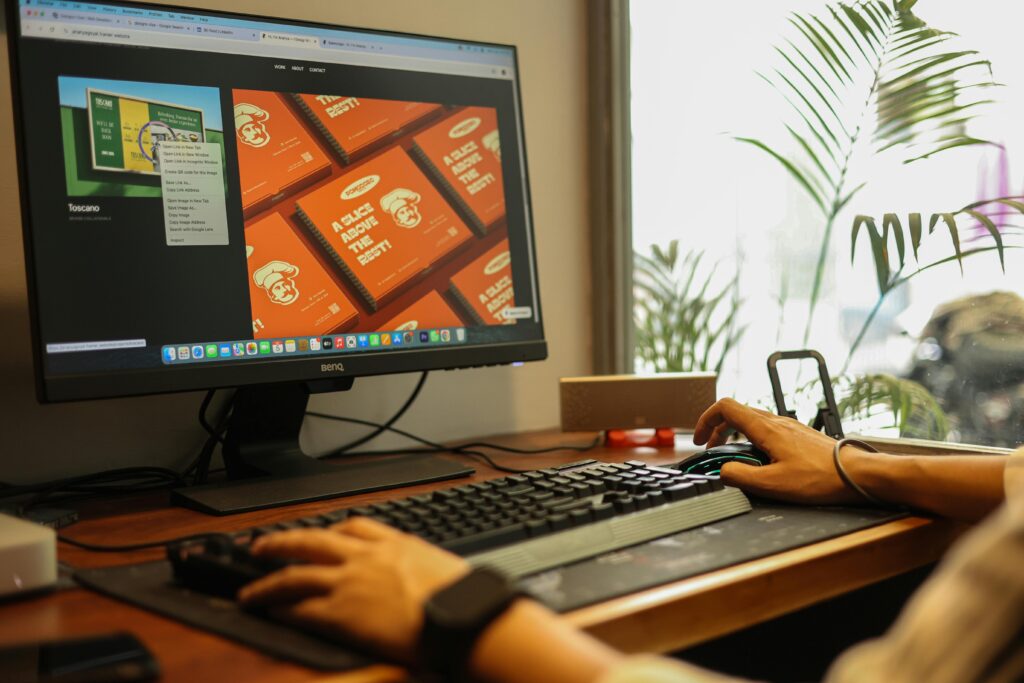
During video calls, a monitor also helps you feel less boxed in. You can keep your notes, agenda, or even reference materials open while your call is running full screen. It’s like working on a real desk versus a tiny coffee table more room means less clutter and less stress.
Another underrated advantage? Mental reset moments. After a long Zoom call, switching to a larger, calmer screen for deep work creates a natural break in your day. You’re not working in the same cramped space you just used to talk through timelines and feedback. That physical difference, even if it’s just screen real estate, helps you switch mindsets faster.
Read Also: 8 Desk Exercises for Remote Workers to Prevent Stiffness and Fatigue
And if you’re someone who tends to multitask even during meetings chat on Slack, take notes, follow along with documents having a monitor helps you do that without constantly flipping between windows or accidentally closing something you needed.
So if your day involves juggling attention between solo work and team interactions, a monitor isn’t just a display it’s a workflow upgrade.
Tip: Adding an external monitor can completely change the way you work especially when paired with your existing laptop. It gives you the best of both worlds: power and flexibility.
✅ Pros:
- Larger display: A 24” or 27” screen gives you room to breathe. No more alt-tabbing constantly.
- Improved posture: With a proper stand, your monitor is at eye level. Say goodbye to neck pain.
- Better multitasking: You can easily view multiple windows, documents, or browser tabs side-by-side.
- Optional dual-screen setup: Keep Slack open on your laptop and spreadsheets on your monitor.
❌ Cons:
- Takes up space: You’ll need a proper desk or table.
- Extra cost: Monitors range from ₹8,000 to ₹25,000+ depending on size and features.
- Less portable: You lose the grab-and-go convenience of just a laptop.
If you’re doing design work, video editing, programming, or anything that involves long hours and multiple applications, investing in a monitor is a no-brainer.
3. Laptop vs Monitor for Home Office: The Hybrid Setup
If your day constantly flips between quiet, focused work and lively team meetings, a hybrid setup laptop plus monitor can give you the breathing room and flexibility to manage both without friction.
Here’s why it works: when you’re doing deep work, you can treat the monitor as your main workspace. It keeps everything in front of you documents, references, timelines without feeling squeezed. You’re not juggling tabs or resizing windows. That extra space isn’t just convenient it makes it easier to get into a flow state and stay there longer.
Then, when it’s meeting time, your laptop becomes your call station. You can drag Zoom or Google Meet to the laptop screen, turn on your camera, and keep your main monitor clutter-free. This split is surprisingly helpful. You stay present in meetings without losing track of what you were working on before the call started.
It also lets you multitask more cleanly. Need to respond to a quick Slack message during a meeting? Type it on your laptop while keeping the agenda or shared doc open on the monitor. You’re not switching back and forth, and you don’t risk closing something important by accident.
Another perk? You can keep your monitor focused on deep work tools apps like Notion, Excel, or code editors while using the laptop screen for anything more conversational or dynamic. That way, even your screens are tuned to the type of work you’re doing.
This setup doesn’t need to be expensive or fancy. A modest monitor, a basic laptop stand, and a decent chair are enough to completely shift how you navigate your day. And if you’re in a role where context-switching is constant, it’s one of the few upgrades that helps you adapt without burning out.
Tip: Here’s the part most people overlook: you don’t have to choose one or the other. One of the most popular solutions for remote workers is using your laptop + an external monitor together.
Why It Works:
- Boosts productivity: You can reference documents on one screen while working on another.
- Ergonomics + flexibility: Use an external keyboard and mouse, and keep your monitor at eye level.
- Still portable: Disconnect and take your laptop if needed.
Even a budget-friendly 22-inch monitor can make a noticeable difference in your workflow without breaking the bank. Add a cheap laptop stand, and your setup becomes much more ergonomic.
4. Things to Consider Before Choosing
Before you decide whether to stick with your laptop, add a monitor, or go for both, take a minute to think about how your actual workday flows. Not the ideal version the real one. The kind where you’re mid-way through writing a report and suddenly remember you’ve got a call in five minutes.
One thing to think about is how often you switch tasks. If you’re jumping between spreadsheets and meetings all day, having some kind of visual separation like using your monitor for work and your laptop for meetings can make transitions less chaotic. But if your schedule is more predictable and your tasks don’t overlap much, a single screen might be totally fine.
Also, look at how much you need to move during the day. Do you change locations to stay focused? Are you sharing your workspace with a partner or kids? If flexibility is key, a portable laptop setup makes more sense. But if you’re mostly parked at a desk, a larger screen might make your hours feel less cramped.
And then there’s the mental reset factor. Deep work and meetings use different kinds of energy. If you can create a physical cue like switching screens or facing a different part of your desk it helps your brain shift gears more smoothly. That doesn’t require expensive gear; sometimes it’s just a matter of using the tools you already have in smarter ways.
Lastly, don’t ignore your stress points. Are you constantly resizing windows, losing track of open tabs, or scrambling before video calls? That’s your setup telling you something’s off. Pay attention to those patterns. They’re often the clearest signals of whether your current setup is helping or holding you back.
5. Best Monitor Sizes for Home Offices

Choosing the right monitor size isn’t just about resolution or specs it’s about how your screen helps (or hurts) your ability to switch between focused work and meetings without feeling overwhelmed.
If your tasks require bouncing between multiple apps say, editing a document while referencing a browser tab and keeping an eye on your inbox a 24-inch monitor is often the sweet spot. It gives you enough space to split the screen without feeling like you’re working off a TV. It’s especially handy when you want to glance at meeting notes on one side while keeping your project open on the other.
Need a bit more breathing room? 27-inch monitors offer more flexibility if you tend to run heavy software (like Photoshop, spreadsheets, or code editors) alongside a live video call. You can keep a video meeting full screen on your laptop while spreading out your work across the monitor. It’s a setup that keeps your attention in the right place without the awkward window juggling.
If you lean heavily into multitasking or handle multiple meetings back-to-back, a 32-inch monitor can feel like a control center. You can pin calendars, documents, chats, and video calls all in their own space no alt-tabbing required. Just make sure you actually have the desk space and that you’re not sitting too close. Too much screen too close can be just as distracting as too little.
For most people, going ultra-wide is more of a luxury than a necessity. While they do look great and can help with immersive work like video editing or design, they’re not always practical for everyday meetings or writing-focused tasks. Plus, they’re expensive and a bit much if you’re short on desk space.
At the end of the day, the best monitor size is the one that fits your workflow and your workspace. Think about how you divide your time if your mornings are all about deep work and your afternoons are stacked with Zoom calls, pick a screen size that helps you shift between both without friction.
If you decide to go with a monitor, size matters. Here’s a quick guide:
| Monitor Size | Best For |
|---|---|
| 22″ – 24″ | Compact desks, basic multitasking |
| 25″ – 27″ | Comfortable for most remote workers |
| 28″ – 32″+ | Heavy multitasks, creatives, or for gamers |
Avoid going too large unless you sit far from your desk or do graphics-heavy work.
6. Tips for a Comfortable Setup
Comfort doesn’t mean fancy gear it means your setup works with your body and routine, not against it. When you’re shifting between deep work and meetings all day, even small tweaks can make a big difference in how drained or focused you feel by the end.
Start with where your screen sits. If you’re constantly looking down at your laptop, you’re probably tensing your neck without realizing it. Prop your laptop up with a stack of books or a basic stand so the camera sits roughly at eye level. It’s not just better for posture it makes your video calls look more natural too.
Use lighting to your advantage. A dim workspace might feel cozy for deep work, but it can make you look like a shadow during calls. Try placing a lamp behind your monitor or near your face (not behind you) so you’re well lit without squinting. Natural light is ideal, but even a warm desk lamp can do wonders.
Don’t underestimate your chair. If you’re constantly shifting around or sitting on something that’s too low, it’ll show up in your energy and focus. You don’t need an expensive ergonomic chair just make sure your back is supported, your feet are flat on the ground, and your knees are at about a 90-degree angle.
Have a “reset zone.” This could be as simple as sliding your chair back, standing up, or turning off your monitor for a few minutes. After meetings, especially long ones, give yourself a few minutes to mentally switch gears before jumping into deep work. It’s like clearing the slate so you’re not dragging call energy into your focus time.
Keep cords, mics, and chargers in reach. Nothing throws off your momentum like digging under the desk for a charger mid-call. Use clips or ties to keep things tidy but accessible. The less you have to think about your gear, the more headspace you save for the work itself.
Quick Comparison between Laptop vs Monitor: What’s Best for Your Home Office?
| Feature | Laptop | Monitor | Laptop + Monitor |
|---|---|---|---|
| Portability | ✅ High | ❌ None | ✅ Moderate |
| Screen Size | ❌ Small | ✅ Large | ✅ Best of both |
| Multitasking | ❌ Limited | ✅ Great | ✅ Excellent |
| Comfort | ❌ Lower | ✅ Higher | ✅ Ideal |
| Cost | ✅ Cheaper | ❌ Extra cost | ❌ Moderate |
Conclusion:
Laptop vs Monitor for Home Office: What’s Actually Better for Your Daily Routine?
If you’re trying to decide between working straight off your laptop or investing in a monitor, forget the specs for a second. Think about your day-to-day. The real difference lies in how each setup feels after hours of use not just what sounds good on paper.
Think About Workflow, Not Just Tech
Let’s say you’re doing focused work maybe drafting documents, attending meetings, or switching between five different browser tabs while researching. On a laptop, especially one with a 13- or 14-inch screen, that feels like playing Tetris with your time and windows. You’re constantly resizing apps or using keyboard shortcuts to flip between them.
Now picture that same workflow with a larger screen or dual display. Your research sits on one side, your document draft on the other, Zoom off to the corner. It’s not just easier it’s calmer. You’re not wasting mental energy on managing your digital workspace.
The Experience Difference
It’s easy to underestimate how much a larger screen can shift your entire working experience. With a monitor, everything just feels roomier. Reading is easier. Designing or editing feels less cramped. Even simple tasks like sorting emails or organizing files become smoother because your screen isn’t fighting you.
Meanwhile, laptops are amazing when you need flexibility. Got kids at home? Want to change spots mid-day? Need to join a call from the balcony? You can’t beat the portability. But the second you’re locked into a fixed schedule 9 to 5, five days a week a monitor starts to earn its keep.
Distractions and Focus
Surprisingly, screen size can also affect how focused you are. With a laptop, you’re more likely to work in full-screen mode or bounce between tabs. It’s easy to lose track. On a monitor, it’s easier to see everything at once your calendar, task list, and browser can all coexist. That helps you stay on track without needing to mentally juggle what’s open and where.
Setup Fatigue is Real
Over time, awkward setups lead to low-key burnout. A laptop forces you into slouched positions. Even if you don’t feel it on Day 1, by Day 30, your shoulders, wrists, or lower back might start complaining. A well-placed monitor, along with a separate mouse and keyboard, creates more space to move around, adjust posture, and just breathe a little.
Long-Term Value
If you’re trying to decide between buying a monitor or upgrading your laptop, it’s worth asking: What will have the biggest effect on how you feel during the workday?
Sure, a faster laptop might load Chrome tabs quicker. But a monitor transforms the way you use your laptop. It creates room for better posture, fewer distractions, and more focus. That’s hard to put a price on when you’re doing this every single day.
Final Verdict: Laptop vs Monitor for Home Office
So, which is better?
If you’re only doing occasional work or don’t have much space, a laptop will do. But for anyone working full-time from home, an external monitor or better yet, a dual-screen setup with your laptop is usually worth it.
Think of it this way: You already spend 6–8 hours (or more) a day working. Even a small investment in your workspace can make a big difference in how productive and comfortable you are.