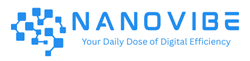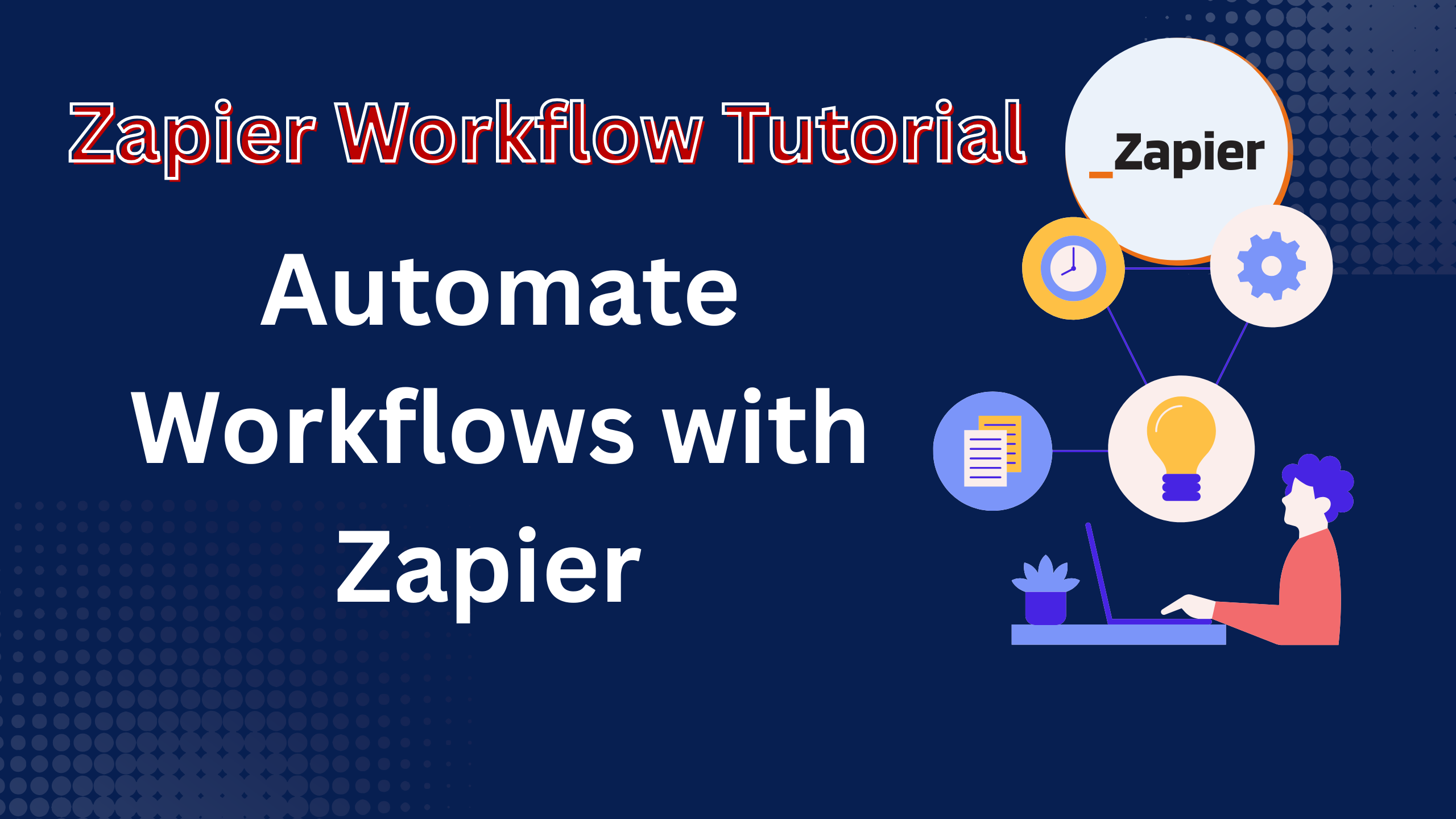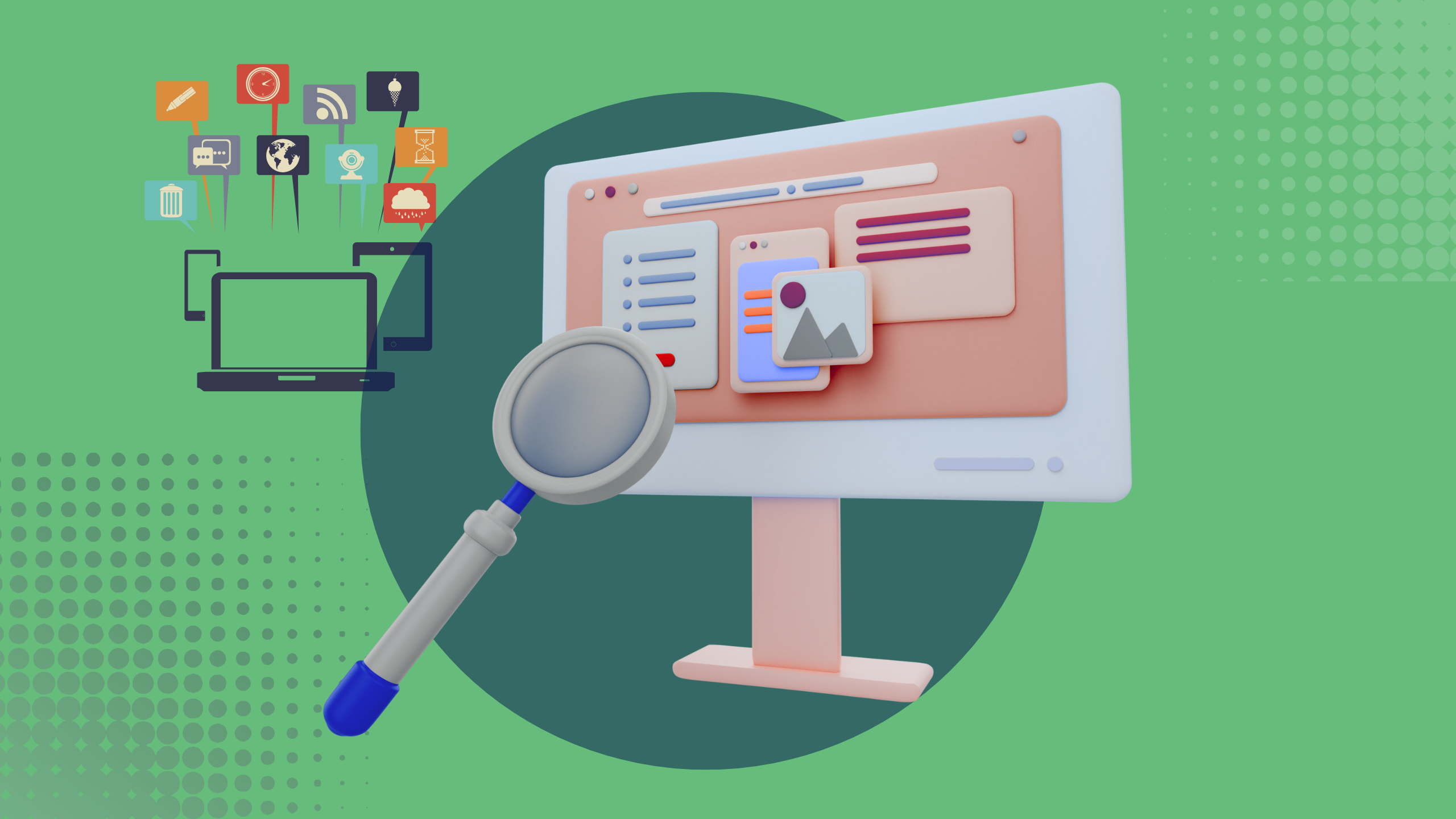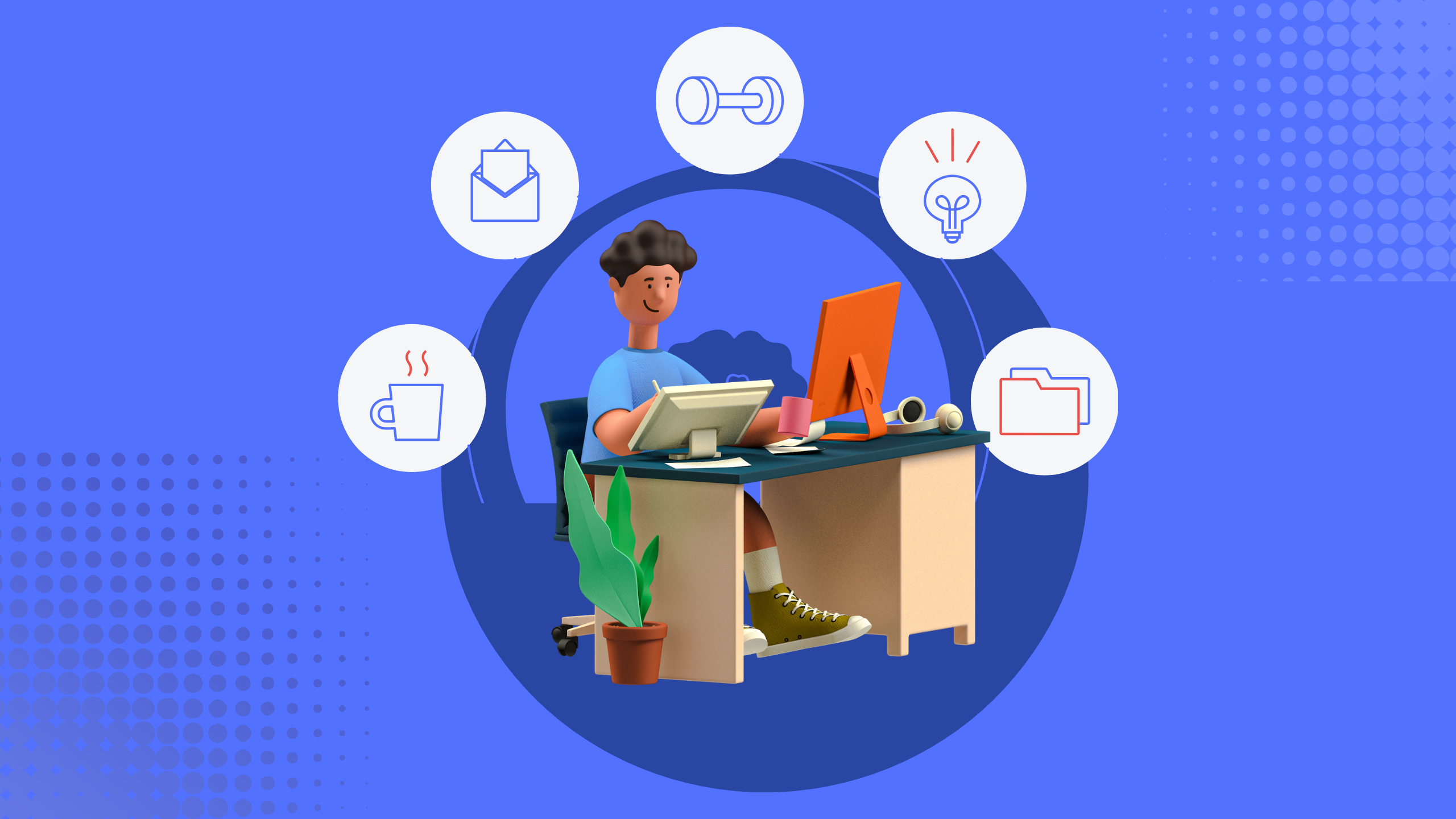If you’ve ever found yourself drowning in repetitive tasks copying leads from your website into spreadsheets, manually sending follow-up emails, or switching between apps just to update project status you’re not alone. These small tasks may seem harmless, but over time they become massive productivity drains.
That’s where Zapier steps in, allowing you to automate daily business tasks without coding. In this Zapier workflow tutorial for small businesses and remote teams, you’ll learn how to set up smart automations that save time, reduce errors, and let you focus on the work that actually matters.
📈 In fact, studies show that businesses using automation tools like Zapier increase operational efficiency by up to 30% within the first 90 days of implementation.
Zapier is more than just an app connector. It’s a workflow automation tool for non-technical users, designed to simplify and speed up how tasks flow across your favorite tools be it Gmail, Google Sheets, Trello, Notion, HubSpot, or over 6,000 others.
Whether you’re a solo entrepreneur managing everything on your own, a remote worker aiming to streamline communication, or a small business owner scaling your operations, learning how to create automated workflows with Zapier is a game-changer.
A New Era of Work: Why Workflow Automation with Zapier Matters More Than Ever
In a world driven by speed, precision, and digital complexity, the way we work has fundamentally changed. Traditional workflows marked by endless toggling between apps, manual data entry, and repetitive tasks are no longer sustainable. Businesses are expected to move faster, communicate more efficiently, and operate leaner than ever before.
Enter workflow automation a silent revolution reshaping modern productivity. At the heart of this transformation is Zapier, a tool built not for coders or IT departments, but for everyday professionals who want to reclaim their time and reduce operational friction.
Think of it this way: what if every time a client filled out a form on your website, their details were automatically logged into your CRM, added to your mailing list, and assigned as a task in your project manager without you lifting a finger? That’s the kind of intelligent automation Zapier makes possible.
And this isn’t just a convenience it’s becoming a competitive necessity.
📊 According to McKinsey, nearly 60% of occupations could have 30% of their activities automated using current technology. Companies that leverage automation tools like Zapier are positioning themselves miles ahead in terms of speed, efficiency, and scalability.
Yet, for many, automation still sounds intimidating. APIs, integrations, and scripts feel out of reach. That’s exactly why Zapier is such a game-changer: it democratizes automation by removing the technical barriers.
How to Automate Workflows with Zapier: The Ultimate Zapier Workflow Tutorial for Beginners
In today’s fast-paced digital workspace, time is your most valuable asset. Whether you’re a solopreneur juggling multiple hats, a remote team member buried in repetitive tasks, or a startup founder striving to scale operations, automation is your secret weapon and Zapier is the tool that can make it happen.
In this comprehensive Zapier workflow tutorial, we’ll show you exactly how to automate your workflows with Zapier, step by step, without writing a single line of code. By the end of this article, you’ll know how to create powerful automations (Zaps), discover some high-impact use cases, and even learn advanced tricks to take your productivity to the next level.
What Is Zapier and Why Use It?
Zapier is a no-code automation platform that connects your favorite apps and services together to perform automated tasks. It supports over 6,000+ apps, including Gmail, Slack, Google Sheets, Notion, Salesforce, Trello, and more.
Each automation is called a Zap and consists of:
- A Trigger (an event that starts the automation)
- One or more Actions (the tasks you want Zapier to perform)
Why Choose Zapier?
- Save Time: Automate repetitive tasks instantly.
- Improve Accuracy: Reduce human error in data entry.
- Integrate Easily: No coding needed; just clicks.
- Scale Efficiently: As your business grows, your workflows can too.
💡 According to Zapier’s 2024 Automation Report, small businesses using automation save an average of 4 hours per week per employee that’s more than 200 hours annually!
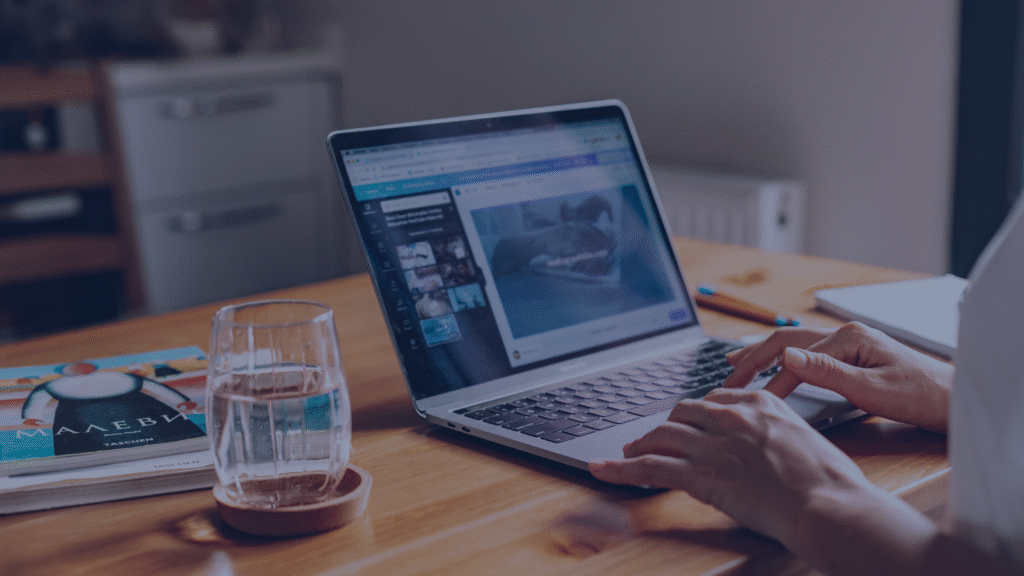
Step-by-Step Zapier Workflow Tutorial: Build Your First Automation
Starting your first automation might feel like stepping into unfamiliar territory but the truth is, setting up a Zap is more intuitive than you think. You don’t need technical skills, coding knowledge, or even an IT background. What you need is a clear workflow goal and the right steps to bring it to life.
Here’s a detailed breakdown of what you won’t find in most guides a hands-on walkthrough that actually mirrors how you work.
Step 1: Define the Problem You Want to Solve
Before you even log in to Zapier, ask yourself:
- What manual task do I repeat daily or weekly?
- Where do delays or bottlenecks occur in my workflow?
- Which tools am I constantly switching between?
Example: You’re manually copying new customer orders from Shopify into a Google Sheet for your marketing team to review. That’s your automation opportunity.
Step 2: Map Out the Workflow on Paper (or Notepad)
Think through the task visually:
- Trigger: A new order is received in Shopify
- Action 1: Add the order data to a Google Sheet
- Action 2: Notify the marketing team in Slack
Even this quick planning step reduces errors later and makes the process easier to build.
Step 3: Choose Your Trigger App and Event
Now head to Zapier, log in, and click “Create Zap.”
- Search for your trigger app (e.g., Shopify)
- Select a trigger event (e.g., New Paid Order)
- Connect your account and test it to ensure data flows in properly
📌 Tip: Zapier will pull in a sample order to use for the test super helpful for previewing how data maps later.
Step 4: Add Your First Action Step
Next, choose what should happen after the trigger fires:
- Click “+” to add an Action step
- Choose the app (e.g., Google Sheets)
- Select an action event (e.g., Create Spreadsheet Row)
- Choose your spreadsheet and worksheet
- Map the order data from Shopify into the corresponding columns
📌 Tip: Match each field carefully. You don’t need to fill every one just what’s relevant.
Step 5: Add Communication or Follow-up Steps
Now that your data is being captured, consider who needs to know.
Let’s add a Slack message:
- Add a second action
- Choose Slack
- Set the event to Send Channel Message
- Customize the message using dynamic fields like customer name, product, or total amount
This way, your marketing or fulfillment team is instantly informed without lifting a finger.
Step 6: Test Each Step Thoroughly
This is your quality check:
- Make sure data pulls in correctly from your trigger
- Ensure it’s passed cleanly to your destination app(s)
- Watch out for formatting issues, skipped fields, or broken connections
Zapier allows you to re-test individual steps use this to your advantage before turning the automation live.
Step 7: Name and Activate Your Zap
Don’t skip this part:
- Give your Zap a clear, searchable name like
Shopify → Google Sheet + Slack | New Order - Click “Turn on Zap”
💡 Pro Tip: Use Zapier’s built-in “Filter” tool to add conditions (e.g., only continue if the email contains the word “Invoice”).
Popular Zapier Workflow Ideas for Remote Teams and Small Businesses
For remote teams and lean businesses, every minute counts. When your workforce is spread across time zones or you’re managing a high volume of clients or orders solo manual coordination becomes a bottleneck. This is exactly where Zapier shines: it turns fragmented tasks into self-operating systems that sync your tools, organize your data, and keep your team on track.
Below are some clever, real-world Zapier workflow ideas you can implement to create momentum, save time, and boost output without adding headcount or writing a single line of code.
1. Automate Meeting Preparation for Remote Teams
Trigger: New calendar event created in Google Calendar
Action: Automatically generate a pre-meeting agenda in Notion or Google Docs, and share it in a dedicated Slack channel 30 minutes before the meeting.
✅ Why it works: It ensures that team members show up prepared, even across different time zones, and reduces last-minute chaos.
2. Convert Form Submissions Into Project Tasks
Trigger: New response in a Typeform or Google Form
Action: Create a new task in Asana, ClickUp, or Trello with pre-filled labels, priority levels, and due dates.
✅ Why it works: It removes the friction from client intake or internal task delegation ideal for agencies, consultants, or virtual assistants.
3. Centralize Communication Logs Across Platforms
Trigger: New email in a shared Gmail label (e.g., “Client Feedback”)
Action: Log the content of the email in an Airtable base or a Google Sheet with columns for timestamp, client name, and category.
✅ Why it works: Keeps all correspondence in one place for teams that don’t rely on traditional CRMs but still need centralized context.
4. Instantly Notify Your Finance Team of New Transactions
Trigger: New Stripe or PayPal payment received
Action: Send a formatted Slack message to your accounting team + log the transaction in a financial spreadsheet.
✅ Why it works: Avoids missed entries and late invoices especially helpful for freelancers and small teams without full-time finance staff.
5. Sync Content Publishing Across Channels
Trigger: New blog post published in WordPress
Action: Auto-share to LinkedIn, post a teaser in Slack, and schedule a tweet—all through one Zap.
✅ Why it works: Perfect for marketing teams looking to maintain omnichannel presence without extra manual effort or missed steps.
6. Automate Knowledge Sharing from Customer Support
Trigger: New conversation in HelpScout, Intercom, or Freshdesk marked as “Solved”
Action: Extract the conversation and add it to a shared Notion wiki under “Support Learnings” or “FAQs.”
✅ Why it works: Turns support conversations into reusable documentation and internal training content for future hires or teammates.
7. Automate Order Fulfillment Notifications
Trigger: New order created in Shopify or WooCommerce
Action: Update the inventory in Google Sheets, ping your warehouse team via Slack, and send an SMS to the customer.
✅ Why it works: Keeps your fulfillment loop tight and transparent especially useful for small eCommerce businesses with no dedicated ops team.
8. Schedule Weekly Performance Reports Automatically
Trigger: Every Friday at 5 PM (via Schedule by Zapier)
Action: Pull data from Google Analytics or Facebook Ads Manager and compile it into a Google Slides deck or PDF report, then email it to stakeholders.
✅ Why it works: Saves hours spent on manual data export and deck formatting. Remote managers love it for accountability and transparency.
9. Convert Receipts to Cloud Storage and Finance Apps
Trigger: Receipt image uploaded to Dropbox
Action: Use OCR via Zapier to extract key details (amount, vendor, date), then log it into QuickBooks or Wave.
✅ Why it works: Freelancers and small business owners can keep their financial records tidy and audit-ready automatically.
10. Onboard New Team Members Seamlessly
Trigger: New employee added to a Google Sheet or Airtable
Action: Invite them to Slack, assign onboarding tasks in Trello, and share a welcome email with links to documentation.
✅ Why it works: Speeds up remote onboarding while ensuring every new team member gets consistent instructions and access.
10 Common Mistakes to Avoid When Automating with Zapier
Even though Zapier is designed to make automation accessible for everyone from tech novices to busy entrepreneurs it’s still easy to run into pitfalls if you’re not careful. Whether you’re setting up your first Zap or managing dozens of workflows, avoiding these common mistakes can save you hours of troubleshooting and frustration.

Let’s explore the real-world errors that can break your workflows or worse, send the wrong data to the wrong people.
1. Skipping the Planning Phase
One of the biggest mistakes beginners make is jumping straight into the Zapier dashboard without first mapping out what they actually want to automate. This leads to fragmented or incomplete automations that don’t solve the root problem.
Avoid It: Take five minutes to sketch out your workflow on paper or a whiteboard. Identify your trigger, action(s), and desired outcome. Think through the “what if” scenarios like what should happen if certain data is missing.
2. Over-Automating Too Soon
Yes, automation is powerful. But trying to automate everything at once without understanding how each Zap functions can result in chaos. Multiple overlapping Zaps can lead to duplicated data, missed steps, or app conflicts.
Avoid It: Start small. Build one well-functioning Zap, test it thoroughly, and then gradually scale up. Each new automation should serve a clear, measurable purpose.
3. Not Using Filters or Conditions
If you’re not using filters, your Zaps might be firing more often than needed. For instance, sending a Slack notification every time a lead fills out a form even if they’re not qualified can flood your team with noise instead of insight.
Avoid It: Use Filter by Zapier or Paths to ensure that only the right tasks get processed. You can filter leads by location, email domain, product interest, or payment status.
4. Ignoring Task Usage Limits
Zapier runs on a task-based system. Every time a Zap completes an action (like sending an email or updating a record), it counts as a task. Many users overlook this and end up maxing out their monthly task limit, causing automations to pause unexpectedly.
💡 Avoid It: Monitor your task usage in the dashboard regularly. Use conditional logic to reduce unnecessary task triggers and upgrade only when your workflow justifies the cost.
5. Not Testing with Real Data
Zapier gives you the option to test your Zap with sample data. But if that sample data isn’t representative of real scenarios, you might assume everything works only to find out the Zap breaks when it encounters actual input from customers.
Avoid It: Test with real-world examples, not just dummy data. Simulate real customer interactions, long form submissions, or complex spreadsheets to make sure your Zap handles edge cases properly.
6. Forgetting Error Notifications
Zaps can fail silently if you don’t set up notifications or regularly review your task history. A failed Zap might result in a missed lead, an undelivered message, or incomplete data entry without you knowing.
Avoid It: Turn on email notifications for errors or integrate with Slack to receive instant alerts when something fails. Regularly check your Zap history for patterns or repeated issues.
7. Using the Wrong Trigger Event
Each app in Zapier has multiple trigger options. Choosing the wrong one like selecting “New Email” instead of “New Labelled Email” in Gmail can cause your Zap to fire at the wrong time or not at all.
🎯 Avoid It: Carefully read the trigger descriptions. Consider testing multiple versions of a Zap to determine which trigger best suits your workflow.
8. Neglecting Zap Organization
Once you create more than a handful of Zaps, it’s easy to lose track of what each one does. This can result in duplicates, conflicting workflows, or accidentally turning off something important.
Avoid It: Use naming conventions like “CRM → Slack | New Lead Alert” and group Zaps by folder (e.g., Marketing, Sales, Admin). Add short notes in the description to document what the Zap is supposed to do.
9. Not Reviewing Zaps Regularly
Apps change. Your business evolves. A Zap that worked last month might not work this month due to app updates, field changes, or internal process shifts.
Avoid It: Schedule a monthly audit of your automations. Update field mappings, re-authenticate integrations, and test workflows to make sure they’re still aligned with your current needs.
10. Missing Opportunities to Optimize
Zapier has advanced features like Delays, Formatter, Webhooks, and Multi-Step Zaps that many users ignore. As a result, they stick with simple workflows that don’t fully leverage the power of automation.
Avoid It: Once you’re comfortable with the basics, explore Zapier’s advanced tools. For instance, use Delay to space out tasks, Formatter to clean data, or Webhooks to interact with custom apps.
Advanced Tips to Supercharge Your Zapier Workflows
Once you’ve mastered the basics of Zapier, it’s time to elevate your automations from helpful to transformative. Beyond connecting two apps with a simple trigger-action pair, Zapier offers a rich set of features that let you create smarter, more responsive, and highly personalized workflows.
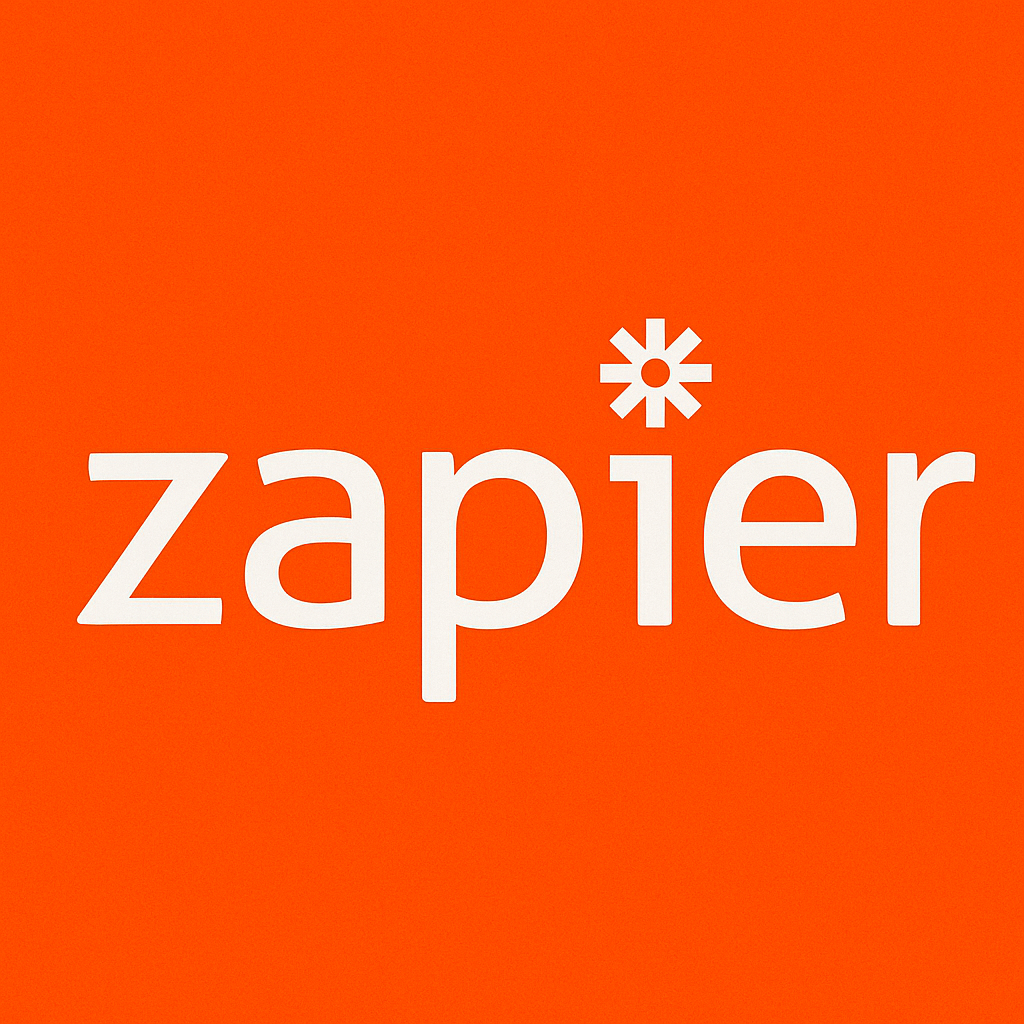
Here are advanced strategies and pro-level techniques to take your Zapier game to the next level and automate with confidence like never before.
1. Use “Paths” for Conditional Logic
Instead of creating multiple Zaps for every potential outcome, you can use Paths to create a single Zap that branches into different sequences based on specific conditions.
Example: If a new lead comes in and their budget is over $5,000, route them to a senior sales rep. If it’s below that, assign them to a junior rep or send a pre-qualifying form.
✅ Why it’s powerful: You’re building logic trees inside your automation, reducing Zap clutter and increasing customization.
2. Implement Delays to Control Timing
In many workflows, timing is everything. With Delay by Zapier, you can insert strategic pauses between steps.
Use Case: Wait 2 hours after a new support ticket is marked “resolved” before sending a feedback survey. This gives customers breathing room and improves response quality.
✅ Pro Tip: Combine Delay with filters to ensure only specific user segments receive follow-ups.
3. Use Formatter for Custom Data Tweaks
The Formatter tool is Zapier’s secret weapon. It lets you reformat dates, extract specific text, convert numbers, or even clean messy input data before it passes into the next step.
Real Example: Clean up customer phone numbers by removing special characters before sending them to a CRM. Or convert MM/DD/YYYY into YYYY-MM-DD to match your app’s expected input format.
✅ Why it matters: Cleaner data = fewer errors, and your Zaps stay consistent and reliable.
4. Use Webhooks for Custom Integrations
If you ever need to connect an app that’s not in Zapier’s ecosystem or trigger a complex API call, Webhooks by Zapier is your advanced gateway.
How to use it: POST, GET, PUT, or PATCH data directly between apps, services, or internal databases.
✅ Great For: Developers, SaaS product teams, or businesses with in-house tools not supported natively on Zapier.
5. Organize Zaps with Folders and Naming Conventions
As your workflow library grows, so does the risk of confusion. Use folders to group Zaps by team (e.g., Marketing, Finance, Customer Support), and adopt a naming structure like:[Trigger App] → [Action App] | [Purpose].
Example: Typeform → Trello | New Lead Tracking
✅ Why it works: Makes scaling easier, especially when teams or VAs help manage your automations.
6. Track Automation ROI Using Google Sheets Logs
Create a “Zap Log” in Google Sheets that tracks key Zap activities: timestamps, triggered steps, emails sent, or revenue-generating actions.
Why do this? Because automation is only valuable if it produces results. Logging gives you data to evaluate what’s working and what needs refining.
✅ Bonus: You can connect that log to a Looker Studio dashboard for visual performance insights.
7. Chain Zaps Using Webhooks or Shared Triggers
Want to trigger one Zap from the completion of another? You can do that using Webhook triggers, shared app states (like Google Sheets updates), or even intermediate tools like Airtable that act as go-betweens.
Example: A Zap that logs a new sale can trigger another Zap that handles onboarding, welcome emails, and Slack alerts—creating a seamless chain reaction.
✅ Power Move: Makes multi-step workflows cleaner and more modular.
8. Add AI Functionality with ChatGPT or OpenAI
Want to summarize long form submissions? Or auto-generate responses? Connect Zapier with OpenAI or other AI APIs to bring intelligent decision-making into your workflows.
Use Case: When someone fills out a support form, use AI to summarize the issue, tag it by topic, and send it to the right person.
✅ Next Level: Combine automation with intelligence for truly hands-off processes.
9. Add “Error-Proofing” Filters in Every Step
As your Zaps get more complex, so does the risk of them failing silently. Protect your workflows by adding filter conditions that only allow data through if it’s valid.
Example: Only proceed if the email address contains “@” and has no typos, or if the Stripe charge status is “succeeded.”
✅ Why it’s smart: Prevents broken automations from triggering downstream problems like wrong messages or empty spreadsheet rows.
10. Leverage Multi-Zap Architectures for Larger Systems
For advanced use, think beyond a single Zap. Use modular Zaps to break complex business processes into manageable parts.
Example: One Zap handles lead capture, another handles nurturing, and a third monitors engagement each independently optimized and monitored.
✅ Scalability: Easier to manage, troubleshoot, and upgrade without breaking your entire automation stack.
Concluding Remark:
The real magic of Zapier doesn’t come from automating one task it comes from designing interconnected systems that run smoothly, respond intelligently, and scale with your goals.
Advanced users treat Zapier like a flexible infrastructure, not just a convenience. So start thinking bigger, refining smarter, and automating deeper.
What Makes Zapier a Must-Have for Streamlined Digital Workflows?

When it comes to eliminating repetitive tasks, Zapier workflow automation software has become a go-to solution for solopreneurs, agencies, and remote teams alike. But Zapier isn’t just another integration tool it’s a dynamic automation platform that empowers users to connect thousands of apps and design workflows that work in the background, 24/7.
Seamlessly Connects Your Favorite Tools
What sets Zapier apart is its massive compatibility network. Whether you rely on Trello, Notion, HubSpot, or niche apps like Dubsado or ClickUp, Zapier’s interface makes it easy to unify all your tools without writing a single line of code.
Using no-code automation with Zapier, you can link your email platform to Google Sheets, your CRM to Slack, or your calendar to task managers. It’s this flexibility that has made Zapier the silent engine behind many highly efficient digital operations.
Designed for Non-Developers, Built for Scale
While other platforms require coding knowledge, Zapier uses simple dropdowns and visual logic so you can automate multi-step processes with confidence. Whether you’re building a Zapier workflow for client onboarding, eCommerce order updates, or daily task reminders, the interface stays clean and intuitive.
And as your business grows, so can your workflows. The platform easily supports advanced automation with conditional logic, webhooks, and data formatting, making it suitable for both entry-level and enterprise-level needs.
Real-Time Sync Keeps Your Data Aligned
One of the most powerful, underappreciated features of Zapier is its real-time data sync. For example, let’s say you update a lead status in your CRM. With a well-designed Zap, that change can immediately reflect in your project board, calendar, or even notify your team in Slack all within seconds. This type of real-time task automation with Zapier can dramatically reduce communication lags and ensure everyone is on the same page.
Examples of Highly Effective Use Cases
Here are some lesser-known but incredibly valuable use cases for Zapier that you might not be leveraging yet:
- Automate blog publishing workflows: Post content to WordPress when approved in Google Docs.
- Sync customer feedback into Notion databases in real-time.
- Trigger follow-up emails after Zoom meetings, based on duration or attendance.
- Backup Instagram posts to Dropbox or Google Drive automatically.
- Log Stripe payments into Airtable, tagged by subscription type.
These are not generic examples they reflect how people are using custom workflow automation with Zapier to solve real business bottlenecks.
Community-Driven Templates and Inspiration
Zapier doesn’t just offer tools it offers a thriving ecosystem. Their Zapier Explore page is loaded with pre-built workflow templates categorized by app, use case, and industry. This allows even new users to launch complex automations in under 5 minutes. And the Zapier community forum is full of discussions, troubleshooting advice, and inspiration from thousands of users worldwide.
👉 Visit the Explore page: https://zapier.com/explore
👉 Browse Zap Templates: https://zapier.com/apps
Why Professionals Prefer Zapier in 2025
As of 2025, the demand for automated digital workflows has never been higher. With hybrid work, remote collaboration, and client expectations for instant updates, manual processes just don’t scale. That’s why marketers, project managers, freelancers, and founders are leaning on tools like Zapier to stay lean, fast, and competitive.
What used to take 30 minutes now takes 3 seconds with zero human effort.
10 Must-Know Zapier Statistics for Smarter Automation in 2025
| Sr. No. | Statistic / Insight | Details / Explanation |
|---|---|---|
| 1 | 93% of users automate within the first week | Most users launch their first Zap within 7 days, highlighting how easy Zapier is to learn. |
| 2 | 25+ million workflows run daily | Zapier automates over 25 million tasks every single day across all industries. |
| 3 | 12+ hours saved weekly | Businesses report saving 10–15 hours per week through workflow automation. |
| 4 | Used in 180+ countries | Zapier serves a global audience, including remote teams and solo entrepreneurs worldwide. |
| 5 | 6,000+ app integrations | One of the largest app ecosystems, supporting tools from Gmail to advanced CRMs. |
| 6 | 78% report faster growth after automating | Automation leads to improved productivity and revenue within 60 days of implementation. |
| 7 | Only 12% have technical backgrounds | Majority of users are non-developers, showing how beginner-friendly the platform is. |
| 8 | 99.9% task success rate | Tasks are reliably executed with minimal failure across millions of Zaps. |
| 9 | 41% of workflows use multi-step Zaps | More users are building complex automations to handle complete business processes. |
| 10 | Top 5 most automated apps | Gmail, Google Sheets, Slack, Trello, and HubSpot lead the list of most-used apps. |
Conclusion: Why Every Remote Professional Needs Zapier
Automation isn’t just about saving time it’s about creating systems that allow you to work smarter, reduce friction, and grow without burning out.
Whether you’re a freelancer, agency, startup, or remote team, mastering Zapier can be a game-changer for your productivity.